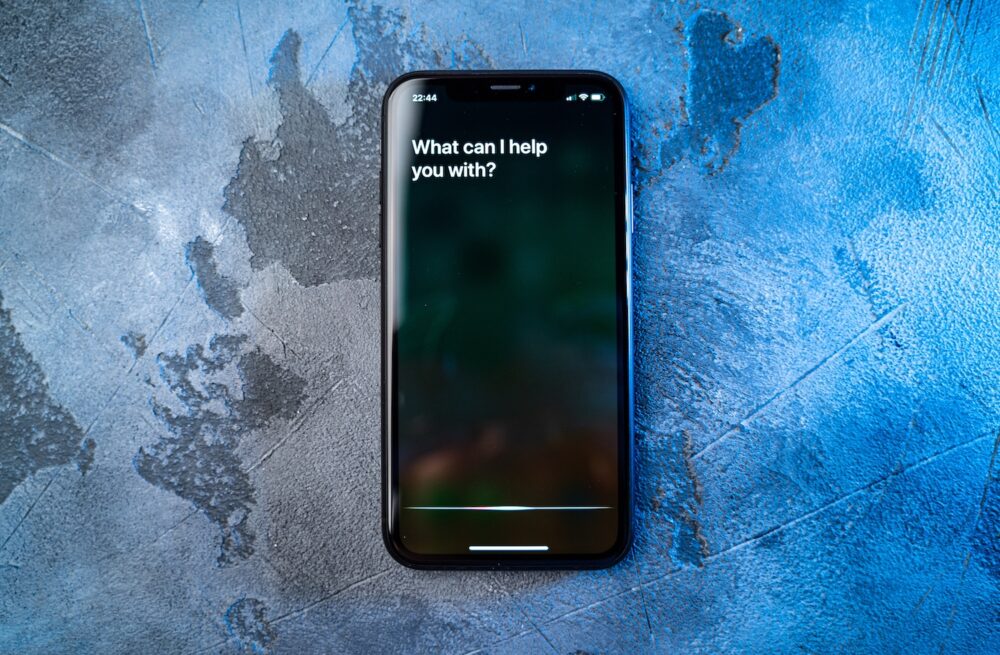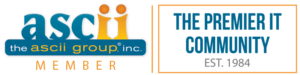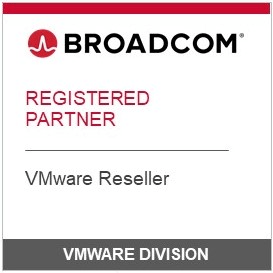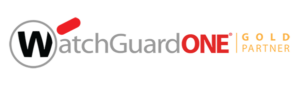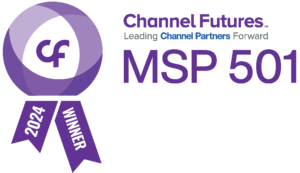Is Your Phone Spying on You? Here’s What You Need to Know
Have you ever casually mentioned a product or service near your phone and then suddenly seen ads for it in your social media feed? That’s because your phone is listening. If that makes you uneasy, here’s something even more concerning: your devices are also tracking you. From the phone itself to the apps you use, there are numerous ways your location and activity are being monitored.
Thankfully, there are steps you can take to minimize your phone’s ability to spy on you. In this article, we’ll explore why phone tracking is dangerous, reveal the top six ways your phone tracks you, and share actionable tips to regain control of your privacy.
Why Is Phone Tracking Dangerous?
Data collected by your phone is incredibly valuable to marketers, but it’s not just advertisers who want it. Cybercriminals are also eager to exploit this information. Here are three key risks associated with phone tracking:
1. Privacy Invasion
Apps, websites, and third parties can collect extensive details about your location, habits, and behaviors without your full consent. This constant surveillance exposes you to targeted advertising, data harvesting, and even malicious tracking.
2. Identity Theft and Fraud
Hackers can use tracking data to piece together personal details and patterns, enabling them to commit identity theft, financial fraud, or unauthorized access to sensitive accounts. The consequences can be both financially and emotionally devastating.
3. Physical Security Risks
Sharing real-time location data can expose you to physical threats. Stalkers and criminals could exploit this information to track your movements, compromising your safety and security.
How Your Phone Tracks You—and How to Stop It
Here are six common ways your phone tracks your activities, along with steps to disable these features:
1. Location Services
Your phone’s GPS tracks your movements, storing data like your frequent locations and the amount of time you spend there. While helpful for directions or restaurant recommendations, it also reveals patterns that can compromise your privacy.
How to Turn It Off:
- iPhone: Go to Settings > Privacy & Security > Location Services. Toggle off Location Services or adjust permissions for individual apps. To stop your phone from logging frequent locations, go to System Services > Significant Locations and toggle it off. Clear your history by selecting Clear History.
- Android: Go to Settings > Location > App Permissions. Disable location tracking for specific apps or turn off Use Location. To clear your device’s location history, select Delete Location History under Location History.
2. App Permissions
Many apps request access to your camera, microphone, or contacts, collecting more data than they need—even when not in use.
How to Turn It Off:
- iPhone: Go to Settings > Privacy & Security. Review categories like Camera and Microphone to adjust app permissions.
- Android: Navigate to Settings > Apps > Permissions to manage which apps can access sensitive data.
3. Wi-Fi and Bluetooth Connections
Your phone constantly scans for nearby Wi-Fi and Bluetooth devices, allowing third parties to track your location.
How to Turn It Off:
- iPhone: Swipe down from the top-right corner of the screen to toggle off Wi-Fi and Bluetooth. For more control, go to Settings > Wi-Fi & Bluetooth to disable scanning.
- Android: Go to Settings > Location > Wi-Fi & Bluetooth and disable scanning options.
4. Browsing Activity
Web browsers and apps track your searches and website visits to create detailed profiles about your preferences.
How to Turn It Off:
- Use your browser’s incognito or private mode for safer browsing.
- In Google Chrome, go to Settings > Privacy & Security and disable Web & App Activity. Regularly clear your browsing history and cookies.
5. Ad Tracking
Your phone assigns you a unique advertising ID that companies use to track your behavior across apps and websites.
How to Turn It Off:
- iPhone: Go to Settings > Privacy & Security > Tracking and toggle off Allow Apps to Request to Track. You can also disable personalized ads under Apple Advertising.
- Android: Go to Settings > Privacy > Ads and enable Opt Out of Ads Personalization.
6. Social Media and Search Engines
Platforms like Facebook, Instagram, and Google collect data on your interactions, searches, and locations for advertising purposes.
How to Turn It Off:
- Social Media: Adjust privacy and ad preferences in each platform’s settings (e.g., Facebook > Settings & Privacy > Privacy Shortcuts).
- Google: Go to your Google Account > Data & Privacy > Web & App Activity to control tracking. Adjust your ad settings to limit personalized ads.
Why This Matters for Business Owners
Protecting your personal privacy is just as important as securing your company’s sensitive information. The same tracking mechanisms that monitor your activity can expose your business to risks, including:
- Data Breaches: Tracking data could reveal critical business patterns or expose client information.
- Targeted Cyber Attacks: Hackers could exploit vulnerabilities to access confidential business communications and operations.
By proactively managing your phone’s privacy settings, you’re safeguarding both yourself and your business from unnecessary risks.
Take Action Now
If you’re concerned about your business’s overall security, don’t wait for a problem to occur. Schedule a FREE Security Risk Assessment with our team today. We’ll identify vulnerabilities and recommend tailored solutions to keep your entire network secure.
Call us at 856-552-3535 or click here to get started. Let’s work together to ensure your privacy and business security remain protected.
We are here for you
Have a technology issue or question? Wondering if your current IT is really protecting you?
Setup a free, no obligation 15 minute chat with Darren by clicking below.
Tip! Be sure to ask Darren how to get a Cyber Risk Assessment at no charge!